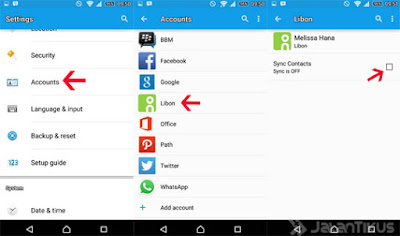If
you're a Chrome user's browser, then you can reduce the quota usage data with Data Saver feature enabled. To enable this
feature you can doing the Settings menu> Data Saver> ON. This
feature will compress your data up to 50% to reduce the use of data on your Android Phone.
feature will compress your data up to 50% to reduce the use of data on your Android Phone.
2. Disable
unwanted synchronization options.
One
way option of saving data quota is to disable an account that has a
synchronization option and not regularly using. To beginning, you can go to the
menu Settings> Accounts> select the account you do not want you to
synchronize. This will save your data quota because the application will not
automatically connect to the internet.
3. Limited
the use of mobile data and enable the
warning.
You
must know about features and limit the data usage warning system built-in in
every Android Smartphone? You can use the feature to give you a warning when
you have crossed the data usage limit. To use it you can go to Settings>
Data usage> Cellular Data> Cellular Data Set limit. Tap to enable.
4. Restrict
Background Data
If you really feel wasteful data quota, one way
to recycle is to dismiss the use of data in the background. To limited the menu
you can go to Settings> Data Usage> Tap three vertical lines at the top
right> Restrict background data> OK. This will reduce the applications
that use the data when they are running in the background, but the problem is
the notification you will be late in coming
5. Identify
the applications that siphon data quota.
6. Limited the use of data in each application.
Many applications are made is to enable us to connect to the internet, but it certainly makes it takes a lot of data. To find applications that suck up a lot of data, you can go to the menu Settings> Data Usage, scroll down and find a list of applications that are consuming a lot of your data. The solution you can uninstall the application and then replace them with new, more efficient application data quota.
7. Limited application updates only when connected to Wi-Fi.
If
you are using the application from the Google Play Store, and then your phone will
automatically update applications installed on it. Update offered applications
sometimes takes a very large quota, so absolutely will make wasteful quota. To
handle this problem, you can activate the Auto-Update apps over Wi-Fi only.
Applications will update its data only when your phone is connected to Wi-Fi. To
activate it you can go to the Play Store and select the Settings menu>
Auto-update apps> Auto-update apps over Wi-Fi Only.
Nowadays Technology................................:)